To install Kali Linux in virtual machines there is a lot of choices but Virtual box is one of the most easy software that can run Kali Linux.
you can get it here
Now let's start with Virtual box.
The step 1 : Install Kali Linux Image for Virtual machines .
Install it for your desktop : http://cdimage.kali.org/kali-latest/armel/kali-linux-1.0.6-armel.img.xz
The step 2 : download virtual machine software
For Windows
Virtual Box : download
Vmware : download
The step 3 : install VM & run Kali image in virtual machine
To understand more .. Follow the pictures bellow :
1. After installing virtual box, open it. Click on New to create a new virtual machine.
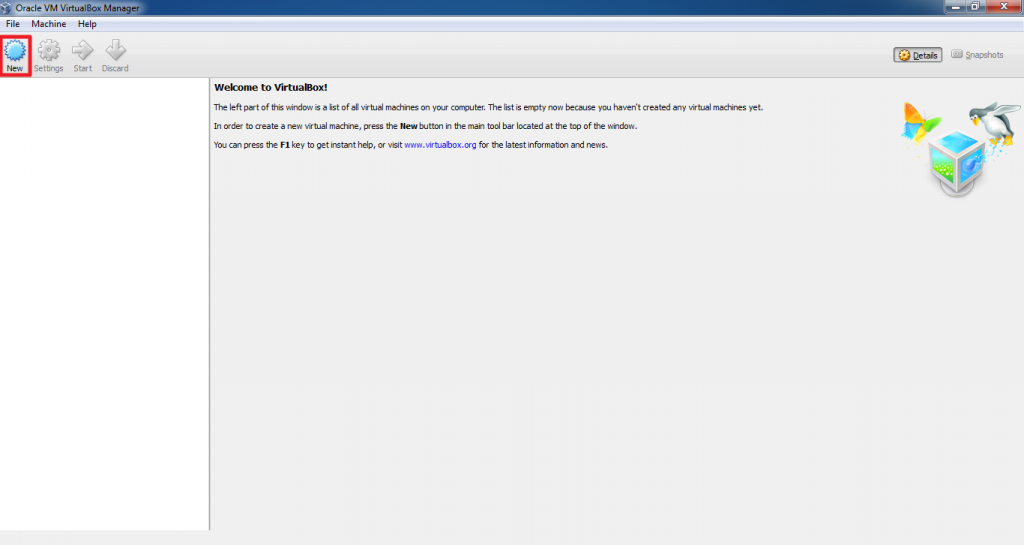
2. Enter the name “Kali Linux”, type and version was auto populated. Change version to Linux 2.6/3.x (64 bit) If you are installing 64 bit version of Kali Linux. Click Next.
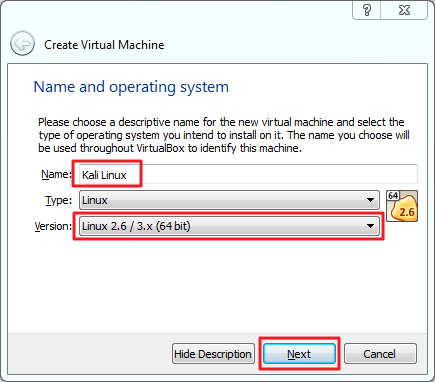
3. Select the memory size from the screen and click Next. Default is 256 MB.
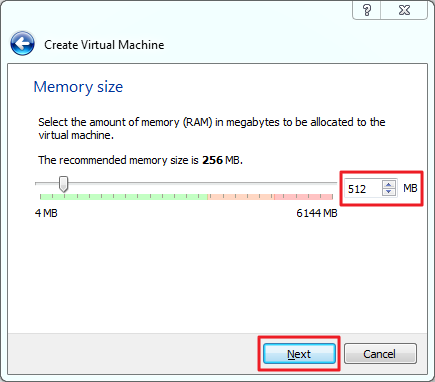
4. From the next screen, you can either create a new virtual hard drive or use existing virtual drive. Default size is 8 GB, but I recommend to keep it to more than 10 GB. Click create button.
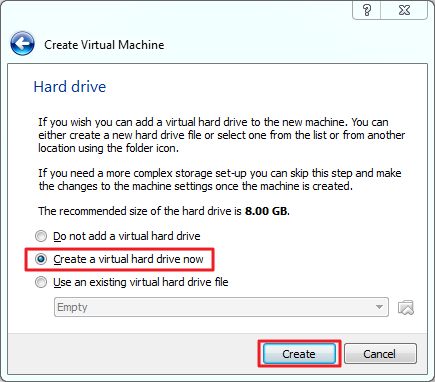
5. Now you need to select a hard drive file type. I recommend to keep it default to VDI. Click next.
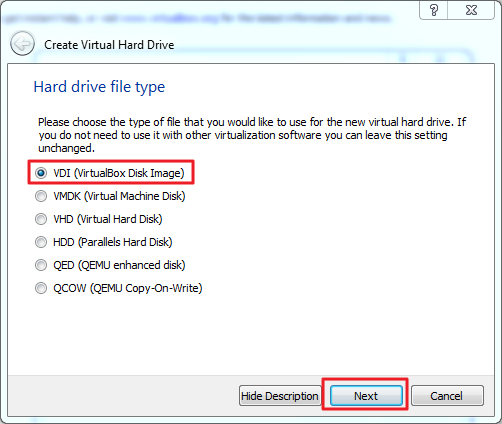
6. From the “Storage on physical drive”, keep the default option which is “dynamic allocated” and click next.
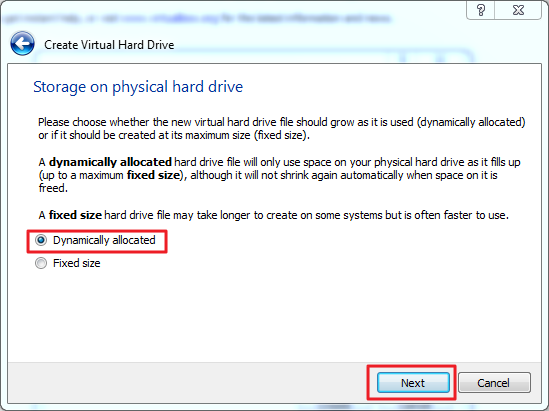
7. From the “File location and size” window, set the virtual machine drive size to 12 GB and click create. It will create virtual machine.
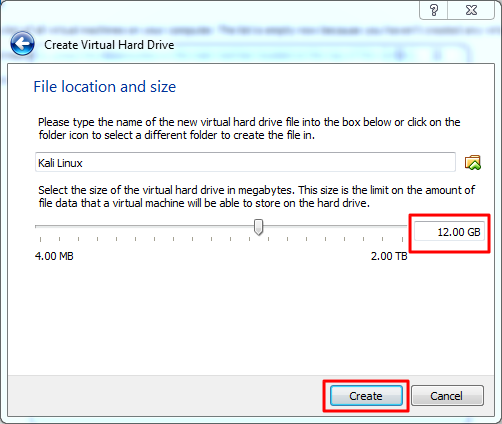
Now it’s time to install Kali Linux.
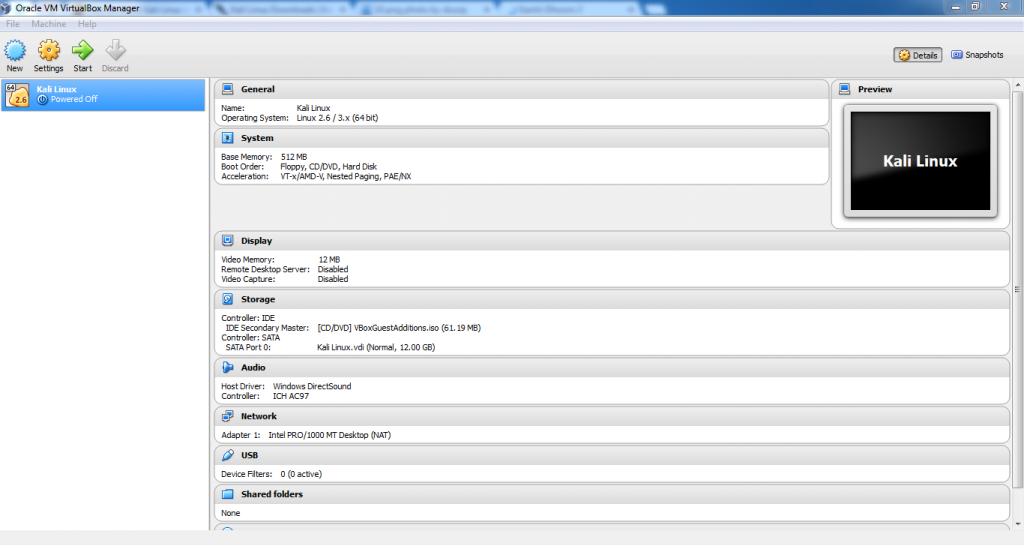
so now we will run Kali in Virtual Box
thanks for reading join in our facebook page for more amazing topics



0 comments:
Post a Comment